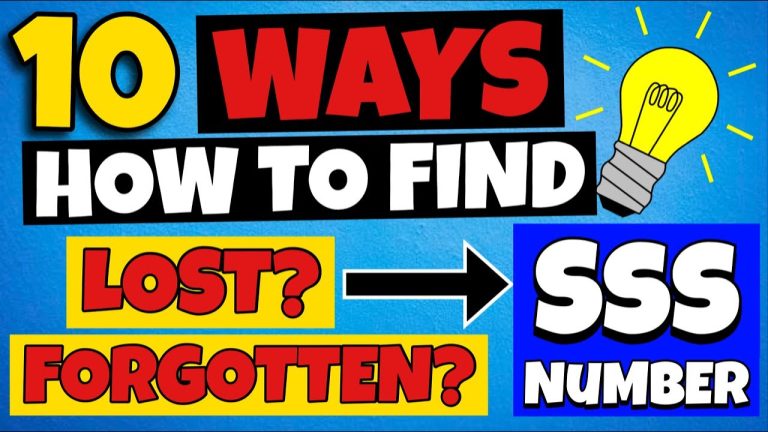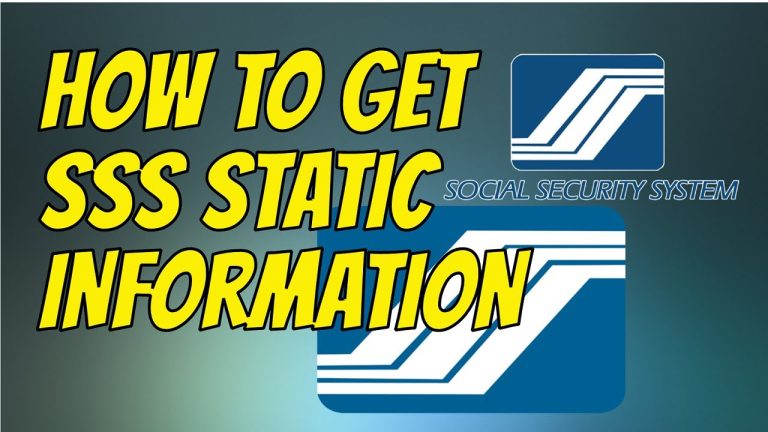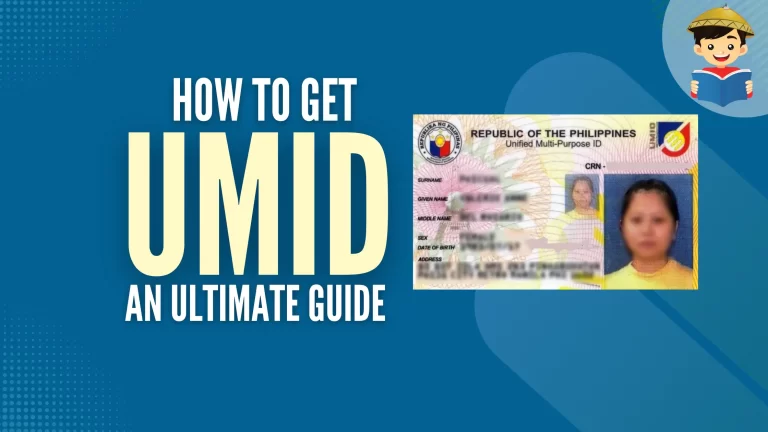SSS Online Registration: A Simple Step-by-Step Guide
Do you belong to the Philippine Social Security System (SSS) but haven’t registered for a My.SSS account yet? It’s highly recommended that you do so soon,SSS Online Registration: A Simple Step-by-Step Guide as this online service offers several benefits. To help you out, this concise guide will walk you through the steps to complete your SSS online registration and provide you with an overview of what My.SSS entails.
What is a My.SSS account?
A My.SSS account grants access to the SSS Member Portal, an online platform on the SSS website that allows registered members to conveniently and securely view their social security records. The registration process for a My.SSS account and the use of the SSS online portal are free of charge. With any device that has internet access, such as a smartphone or laptop, SSS members can utilize this online service from anywhere without the need to visit a branch, endure long queues, or wait for extended periods of time.
Why Do I Need an SSS Portal Registration?
The primary purpose of registering as a member on the SSS portal is to make things more convenient for you. By finishing the SSS online registration procedure, you can save a significant amount of time, effort, and worry since you can complete an SSS transaction from the comfort and security of your own home, even outside of typical office hours.
Who Can Register for an Online Account?
The Social Security System (SSS) urges its members to finalize their online registration through the My.SSS Portal. Individuals who fall under any of the member categories listed below may proceed with signing up:
- Employees with SSS coverage
- Self-employed or voluntary members
- Overseas Filipino workers (OFWs)
- Unemployed spouses with at least one month posted SSS contribution
- Kasambahays and other household employees
- Employers
How to Register for an SSS Account Online
To set up an SSS account, it is crucial to follow the My.SSS registration procedure correctly, which is a simple process. However, before commencing the registration, ensure that you are already an SSS member and possess your SSS number, along with at least one registered SSS contribution.
To create an SSS online account, follow these steps. Initially, for new SSS member registration, complete the Personal Record/Unified Multi-Purpose ID (UMID) Card Application Form (E-1/E-6) on the Internet. Once you obtain your SSS number, proceed with the steps to acquire your UMID card.
Step 1: Go to the SSS Online Registration Page
Access the SSS Member Portal (member.sss.gov.ph/members) and click on the link at the bottom of the page that says “Register.”
To register for an Online Member User ID in SSS, you need to follow these steps:
- Go to the SSS website and click on “Not yet registered in My.SSS?”.
- Enter your SSS Number, your first name, last name, date of birth, and captcha code. Click “Proceed” to continue.
- Choose one piece of information you’ve previously registered in SSS from the eight options provided on the Online Member User ID Registration page. For example, you could choose your savings account number, mobile number, or UMID card.
- Fill in the required details based on the option you chose. For instance, if you chose your savings account number, you would need to provide your account number and the name of the bank where you opened the account.
- Create your username and password. Your username should be at least eight characters long and can include letters, numbers, and special characters. Your password should be between eight to 20 characters long and must include at least one uppercase letter, one lowercase letter, and one number.
- Review your information and click “Submit” to complete the registration process.
Once you have registered for an Online Member User ID, you can access your SSS account online and view your contributions, apply for loans, and perform other transactions.
Step 2: Provide the Required Information
Make sure to leave no required field blank or incorrectly filled out on the SSS online form. Some tips to keep in mind:
If your first or last name is too long for the character limit, use the format on your SSS ID or UMID card. Contact the SSS hotline (920-6446 to 55) if you don’t have your ID card yet. If you don’t have a middle name, you can leave that field blank. To avoid errors in SSS online registration, use the drop-down calendar to input your date of birth.
If you selected “UMID CARD” in Step 1, the online form will prompt you for your UMID card pin code. If you haven’t received your pin code yet, you need to activate your UMID card at an SSS information terminal in select SSS branches.
Make sure to tick the CAPTCHA box at the bottom of the page and the box indicating your acceptance of the Terms of Service. Double-check all the information before clicking the Submit button. You will receive a confirmation message once you have successfully submitted your enrollment for SSS online registration. Click OK to proceed.
Step 3: Check Your Email
After you have submitted your online membership application, the SSS will cross-check your information with their records. If the information matches, you will receive an email from web.notifications@sss.gov.ph within approximately 30 minutes. This email will contain an activation link as well as your user ID.
If you are unable to locate the SSS email in your primary inbox and your email address is not associated with Yahoo Mail (such as Gmail, Hotmail, etc.), please check your Spam folder for a message from the SSS.
Step 4: Activate Your My.SSS Account
Have you completed all the necessary steps for your SSS online registration? If so, the next step is to activate your SSS online account.
After receiving an email from the SSS, click on the activation link provided. It’s important to activate your SSS account within five days, otherwise, the activation link will expire and you will need to repeat the entire SSS online registration process.
Clicking on the activation link will bring you to a page where you will be asked to create a password and confirm it by retyping it.
Your password must meet the following requirements:
- It must be eight to twenty alphanumeric characters long
- The first character must be a letter
- It cannot contain special characters
- It must be different from your user ID
Once you have created your password and confirmed it, click the Submit button. If the two passwords match, you will be directed to the SSS online registration login page.
To learn more about helpful SSS benefits, please refer back to the main article: 10 Helpful SSS Benefits You Might Not Know Of.
What Can Members Do on the My.SSS Portal?
After successfully logging in at the My.SSS portal login page, you’ll be taken to the homepage with links to five main pages:
- Member Info
- Inquiry
- E-Services
- Payment Reference Number (PRN)
- Real-Time Processing of Loans (RTPL) PRN
From there, you can access a wide range of online services, including the following.
1. Check and Update Your SSS Membership Information
- View your membership details such as SSS number, address, coverage date, and status.
- Change your My.SSS account password.
- Update your other SSS information like contact details.
You can also access your Employment History, which displays a table listing your current and past employers, including their employer ID number, reporting dates, and employment dates.
2. Check Your SSS Contributions
The Inquiry page is perhaps the most beneficial aspect of the portal, as it provides information about your Benefits, Contributions, Eligibility, and Loans. If you want to view the total number and amount of your posted SSS contributions, you can click on the Contributions section. Here, you can see a monthly contributions table that includes all of your premium payments since you became an SSS member. The contributions table also allows you to verify which months your employer did not remit your SSS contributions.
3. Access SSS Online Services
The E-Services page allows access to various SSS services such as the following:
a. Member Data Change Request
You have the option to submit a request for updating and correcting your mailing address, foreign address, telephone number, mobile phone number, and/or email address through an online platform. Kindly ensure that your request is made in the English language.
b. Loan Application
To put it in different words, all you need to do to request a loan is to choose the specific loan that you need, complete the necessary form, and then send it for processing. With this feature, you have the option to apply for various types of loans, such as SSS salary loan, calamity loan, unemployment benefit, or pension loan.
c. Maternity Notification
If you are pregnant and a self-employed or voluntary member of SSS, you may submit your maternity notification via the My.SSS portal. However, if you are an employee, you should file your maternity notification through your employer’s authorized signatory.
d. Retirement Application
Can you claim SSS retirement benefits yet? If so, you have the option to apply for retirement benefits online using the SSS portal.
e. Funeral Claim Application
You have the option to apply for funeral claims through the My.SSS portal. Simply input all the necessary details and the SSS will verify your application. Once confirmed, you must upload the necessary documents and wait for an email informing you of the status of your Funeral Benefit Claim Application.
f. Branch Appointment
If there are certain SSS transactions that cannot be completed online, you may schedule an appointment through the Appointment System on the My.SSS portal. This system enables you to arrange a meeting with your SSS servicing branch for various purposes, such as UMID card enrollment, modifying your SSS member data, applying for a salary loan or calamity loan, and submitting a complaint, among other things.
4. Generate Your Payment Reference Number
The My.SSS portal has a significant feature known as the Payment Reference Number (PRN). This feature enables voluntary and Overseas Filipino Worker (OFW) members to create a PRN for their SSS contribution payments using various payment channels. This helps in the prompt and accurate posting of payments in real-time.
5. Get SSS Contact Details
Are you experiencing difficulties in navigating the SSS portal? If so, you may easily seek guidance and address any inquiries or feedback by visiting crms.sss.gov.ph. For those residing overseas, international toll-free numbers are also available on the same webpage for your convenience.
Furthermore, the SSS has established a Viber community to keep you informed about the latest news and announcements. Simply scan the SSS QR code or search for SSS in the Viber search box to join.
How Can I Get My SSS User ID and Password Online?
If you have forgotten your My.SSS user ID or password, you can follow these steps to retrieve your account and change your password:
- Go to member.sss.gov.ph/members/forgotPW.action.
- Choose one of the two methods available to retrieve your user ID or password: either by using your registered email address or by answering security questions.
- If you choose to use your email address, enter your CRN/SS number and the code shown on the screen, then click Submit.
- Check your email and click on the link provided to reset your password. Enter your new password and click Submit, then OK to continue.
- If you choose to answer security questions, enter your CRN/SS number and click Search. Answer the security questions, tick the box that says “I’m not a robot”, and click Submit.
- Enter your new password twice, then click Submit and OK.
- You can now log in using your new user ID and password.
- It is important to keep your My.SSS login details safe and never allow anyone to log in to your account to reset your password, apply for a loan, or file a claim on your behalf.u.
What is CRN in SSS?
If you possess a UMID card, you will have a Common Reference Number (CRN) that can be located on the top-right section of the card. Your CRN is used to connect the identification numbers of SSS, GSIS, Pag-IBIG, and PhilHealth.
Is the CRN the same as my SSS number?
To clarify, your CRN (Common Reference Number) and your SSS (Social Security System) number are not the same. Your CRN is made up of 12 digits, while your SSS number only has 10 digits.
How Do I Get My SSS Number?
Are you in need of your SSS number but can’t find your card or can’t remember it? Don’t worry, there are four ways to retrieve it.
1. Call the SSS Hotline
The call center hotline of the Social Security System (SSS) is accessible 24/7 from Monday to Friday, excluding holidays. To contact the SSS, you can dial the numbers (02) 8920-6446 to 55. In case the hotline is not available, you may opt to call 81455 (for landline phone users) or 1455 (for mobile phone users).
A representative from the SSS will attend to your call and will conduct a few verification inquiries before assisting you with retrieving your SSS number.
2. Get Your SSS Number Online
To see your SSS number, you need to successfully create a My.SSS account. Once you’ve done that, you can navigate to the Member Info tab and select Member Details.
If you’re not yet an SSS member and need to apply for a Social Security number, you can use the enhanced online application system. This eliminates the need to visit an SSS office and use the drop box system to submit your documents. Instead, you can upload necessary documents such as your PSA birth or marriage certificate.
After applying for your SS number, you will receive instructions on how to register for My.SSS via email.
How to Apply for an SS Number Online
To obtain your Social Security (SS) number, you need to complete the online Registrant Record Verification form by ticking the security boxes and submitting it. After submission, you will receive a link in your registered email, which is valid for five days. Click on the link to proceed with your SS number application. Fill in all the required details and click on ‘Generate SS Number’ to view and print the form. Additionally, PDF copies of the form will be sent to your email. You should also check your email for the activation link to My.SSS and a list of supporting documents required for your SS number application.
How to Get Your SS Number via the SSS Mobile App
Here are the steps:
- Download and install the SSS mobile app from the Google Play Store, Apple App Store, or Huawei AppGallery.
- Launch the app and tap on “No SSS number yet? Apply Now!”
- Read the guidelines and tap Start to proceed with your SS number application.
- Enter the required information and tap Next.
- Check your assigned email address (including the spam folder) for a six-character code. This code is valid for only 5 days. Key in the code and tap ‘Verify Code.’
- Continue with the registration process and supply all the required personal information.
- Choose the purpose of your application and add other beneficiaries if necessary.
- Review all the information you’ve entered and tap ‘Generate SS Number.’
- Tap Next when you see the system notice that uploading of required documents is temporarily unavailable.
- Once the application is successfully completed, your SS number and other information will be generated. You can file or print out a PDF copy of the Personal Record (E-/E-6), Transaction Number slip, and SS number slip for future reference.
- You will receive two emails: a confirmation email of your online SS number application and another containing your password set-up for your My.SSS account.
- To activate your My.SSS account, click on the link in the email and enter the last 6 digits of your CRN/SS number.
- Click Submit and enter your preferred password.
- Confirm your password and click Submit.
Congratulations! You’ve now created your My.SSS account and can start uploading your supporting documents.
3. Email the SSS Helpdesk
In case the initial two choices prove unsuccessful, there’s no need to despair. You can reach out to member_relations@sss.gov.ph or onlineserviceassistance@sss.gov.ph via email.
Make it clear that you require your SSS number and furnish the subsequent details and documentation:
- Full name
- Date of birth
- One primary identification document (such as a passport, driver’s license, or birth certificate) or two secondary identification documents (such as a Postal ID or company ID)
Kindly use the English language when composing your email.
4. Visit the Nearest SSS Branch
“Another option would be to visit the nearest SSS branch, although it may require more time and effort on your part. However, this guarantees that a representative from SSS will assist you with your request and you will receive your SSS number right away.”
Final Thoughts
After learning how to register and use the SSS online portal, you can conveniently keep track of your contributions, apply for loans, and update your personal information.
At times, individuals attempt to sign up for the My.SSS Portal may receive an email indicating their registration was unsuccessful. This typically occurs when the information provided does not match the SSS records or the required format was not followed.
If your SSS online registration is unsuccessful, you can try registering again using a different option (refer to Step 1), or you can reach out to SSS for assistance by emailing onlineserviceassistance@sss.gov.ph.
Sources:
- [1] SSS official website
- [2] Personal Record/ UMID Card Application (E-1/E-6)
- [3] No SS Number Yet? Apply Online!