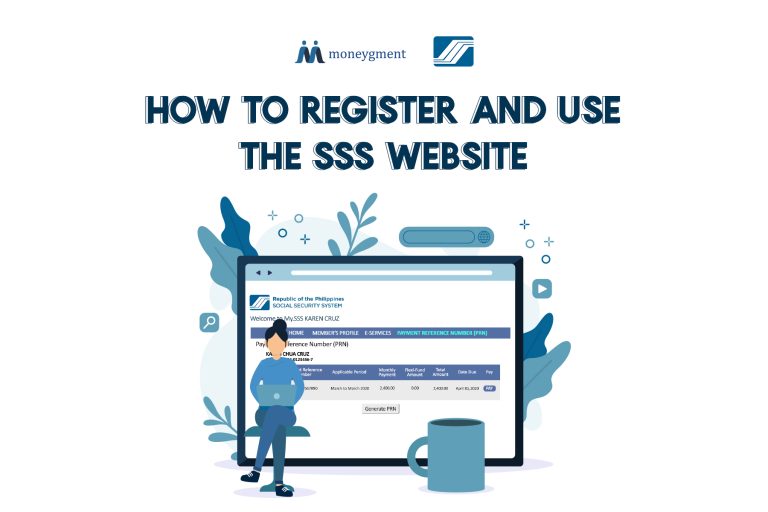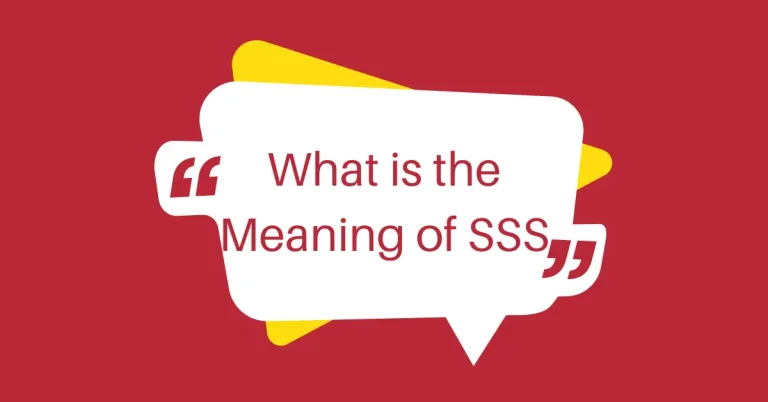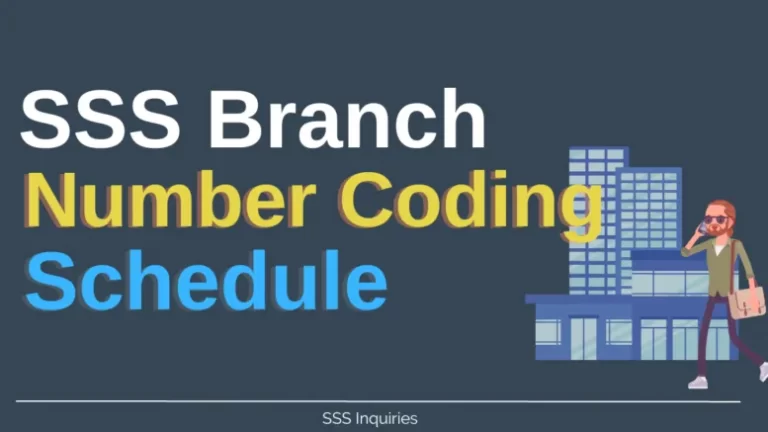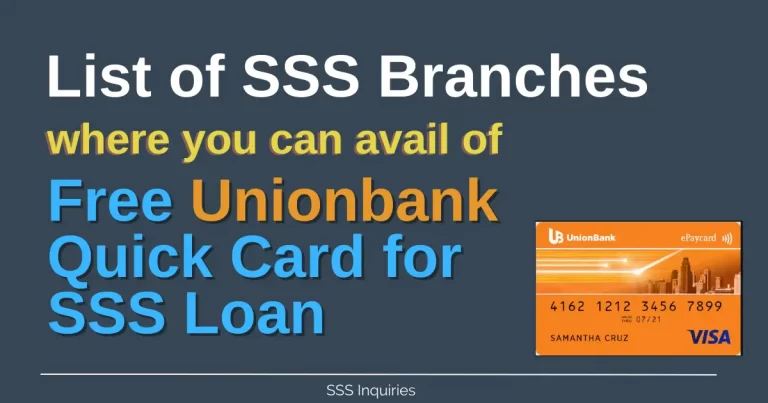What is an E4 form in SSS and How to get it online
If you want to modify or revise your membership information with the Social Security System, you are required to submit an E4 Form, also known as the “Member Data Change Request” Form. What is an E4 form in SSS and How to get it online Along with this form, you must provide the SSS branch nearest to you with the Original or Certified True Copy of the necessary supporting documents.
To revise your SSS records with regard to beneficiaries and dependents, or to make corrections to your personal information such as your name, gender, date of birth, or civil status, you can use the E4 Form provided by the SSS. This form also allows you to update your civil status from single to married.
To obtain a copy of the SSS E4 Form, there are two methods available. You can either visit any SSS branch and request a copy or download a PDF version of the form from the SSS website. If you choose to download the form online, you have the option to print it out yourself using letter-sized paper.
It would only take you 3 minutes to get a PDF copy of the form online. If you choose the latter then here is what you need to do.
3 Steps to Get a Copy of the SSS E4 Form Online
Step 1: Visit the SSS.gov.ph Website and go to forms
You can find the forms section at the bottom or footer of the page. It is identified by a dark blue downward arrow icon and is situated beside the whistleblowing portal. To access various downloadable documents online, simply click on this link..
Step 2: Go to Members Data Change Request Link and Download the E4 Form
You can get the E4 form in the “Member’s Data Change Request” link. It is under the “Member Forms” column.
Step 3: Save a copy and print the SSS E4 Form
In this part, you have the option to print it directly from the sss website or you can also save a pdf version on your computer.
To initiate printing, locate the “Printer” icon situated on the upper right-hand corner of your browser. Choose the appropriate paper size, either 8.5 x 13 inches long bond paper or 8.5 x 11 inches short bond paper. Alternatively, to generate a digital copy, select the “Folder with down arrow icon” to save the document in PDF format. By following the aforementioned instructions, you will be able to obtain an E4 form sample that is available online.
How to fill up the SSS E4 form
The SSS E4 form consists of two parts. The first part is composed of three sections: A. Personal Data, B. Data Change/Correction/Updating, and C. Certification, which must be completed by the SSS member. The second part only has one section, which will be accomplished by the SSS staff.
To properly fill out the E4 form, use a black ink ballpen and write in all capital letters. It is also required to accomplish two copies of the form. Here are the steps on how to fill up Part 1 of the E4 form:
A. Personal Data
This particular part pertains to the member’s personal details, including their full name, address, and contact information. You are required to provide the following information:
- SS Number
- Common Reference Number (if available)
- Date of Birth – in MMDDYYYY format
- Tax Identification Number
- Name – input your Last Name, First Name, Middle Name, Suffix
- Address – input your house number, street name, barangay, city and province
- Zip Code – input the 4-digit zip code number here
B. Data Change / Correction / Updating
Here are the details of your membership that you can modify in the Social Security System (SSS) by using the E4 form. Check the box next to the information that you wish to amend, rectify, or update. Next, indicate the current information you wish to change under the “From” column and write the new details under the “To” column.
1. Change of Membership type
For example, from Employed to Non-Working Spouse. Or from OFW to Self-Employed.
2. Correction of NameIn this section, you have the option to modify your Prefix, Middle Name, First Name, and Last Name. You may also utilize this area to rectify minor spelling errors such as alterations to letters, addition or removal of spaces, and special characters.
3. Correction of Date of Birth
Use this portion to change the month, date, or year of your birth date.
4. Gender Data CorrectionYou may use this section if you need to update the gender information recorded with the Social Security System (SSS). This could include changing from Male to Female or vice versa.
5. Change of Civil StatusIf you need to update your marital status, such as transitioning from being married to being single, or from being married to being widowed or legally separated, this section can be used. It can also be used if you were previously married and are now single again.
6. Updating of Contact InformationThis section will enable you to update your contact information, including your address, phone number, email address, and mobile number.
7. Updating of Bank InformationIf you want to update your bank details such as the name of your bank, branch, or account number for the purpose of accessing your benefits, loans, or PESO Fund, you can use this section. Kindly express your request in the English language.
8. Updating of Member Record Status (from temporary to permanent membership)In this section, you are required to specify the documents you have provided to update your membership status. Please use the English language.
9. Updating of Dependents / BeneficiariesPlease provide the names, relationships, and dates of birth of your dependents or beneficiaries. Indicate if you wish to include new dependents or beneficiaries or remove existing ones by checking the appropriate box. Thank you.
C. Certification
This part of the SSS E4 form is where you sign to confirm that all the information provided is accurate and correct. You need to enter your social security number, printed name, signature, and date of signing in this section. In case you are unable to sign, you may use your right thumb and right index finger to affix your fingerprint instead. Please use the English language when filling out the form.
How to Request a Copy of Your Lost E4 Form Online in SSS
Note: This service is no longer working
Step 1: Log in to Member Portal in SSS
Visit the SSS website and input your login details in the given space.
Step 2: Go to the E-Service tab then to Request Records Link
“To access the dropdown menu, hover over the E-Services tab in the navigation bar. From there, select the “Request Records” link which will lead you to a list of documents that can be requested from SSS online. Check the box for “Member’s Data Amendment Form (E-4)” and click the Submit button.”
Step 3: SSS will send to your email a system-generated notification
The email you received is a notification confirming the successful submission of your request for your records. It also includes information about your membership and transaction details.
Step 4: Receive an email containing a copy of your E4 form from SSS
After a couple of days, SSS will send you a follow-up email containing an attachment, which is a scanned copy of your E4 form. You may either save it to your personal computer or print it and keep a hard copy for your records at home.
That concludes the process, and I hope this information proves useful to you.
Leave a Comment